Captions are essential for making YouTube videos more engaging and accessible. They enhance comprehension, help reach a global audience, and can even boost watch time, allowing content creators to connect more effectively with their viewers. Given YouTube’s diverse audience, captions are particularly beneficial for non-native speakers, improving their understanding and enriching the overall viewing experience.
While manually adding captions can be lengthy, CapCut’s AI Caption Generator streamlines the process significantly. This robust tool automatically converts speech into text, providing accurate and synchronized captions with minimal effort. Whether you’re a vlogger, educator, or business creator, CapCut makes captioning easier, saving you precious time and expanding your video’s reach and accessibility.
How Auto Captions Enhance Video SEO
Incorporating captions into YouTube videos boosts search engine optimization by making the content easier to find. Both YouTube and Google index these captions, which can help your video show up in search results for relevant keywords. This increases the likelihood of your content reaching a broader audience and drawing in more viewers.
Moreover, captions contribute to longer watch times and better viewer retention, as people are more inclined to stay engaged with videos that feature clear subtitles. This engagement sends positive signals to YouTube’s algorithm, improving your video’s ranking and visibility.
Why Auto Captions Benefit International Audiences
For creators looking to connect with a global audience, captions offer a major advantage. Many viewers watch YouTube videos in languages they don’t fully understand, and accurate subtitles help close that gap. With multi-language support, CapCut allows creators to produce captions in various languages, making their content accessible to a wide range of viewers around the world.
Additionally, using captions enhances engagement on international social media platforms, where videos with subtitles often perform better. Whether you’re focusing on English-speaking audiences or looking to expand into new regions, auto-captions can significantly boost your video’s effectiveness.
Step-by-Step Guide to Generating Auto Captions with CapCut
Step 1: Import Your Video
Start by opening the video editing software and clicking the “Import” button to upload your YouTube video. The software supports a variety of file formats, making it easy to work with footage from cameras, smartphones, or screen recordings. After importing, simply drag and drop your video onto the timeline for smooth editing.
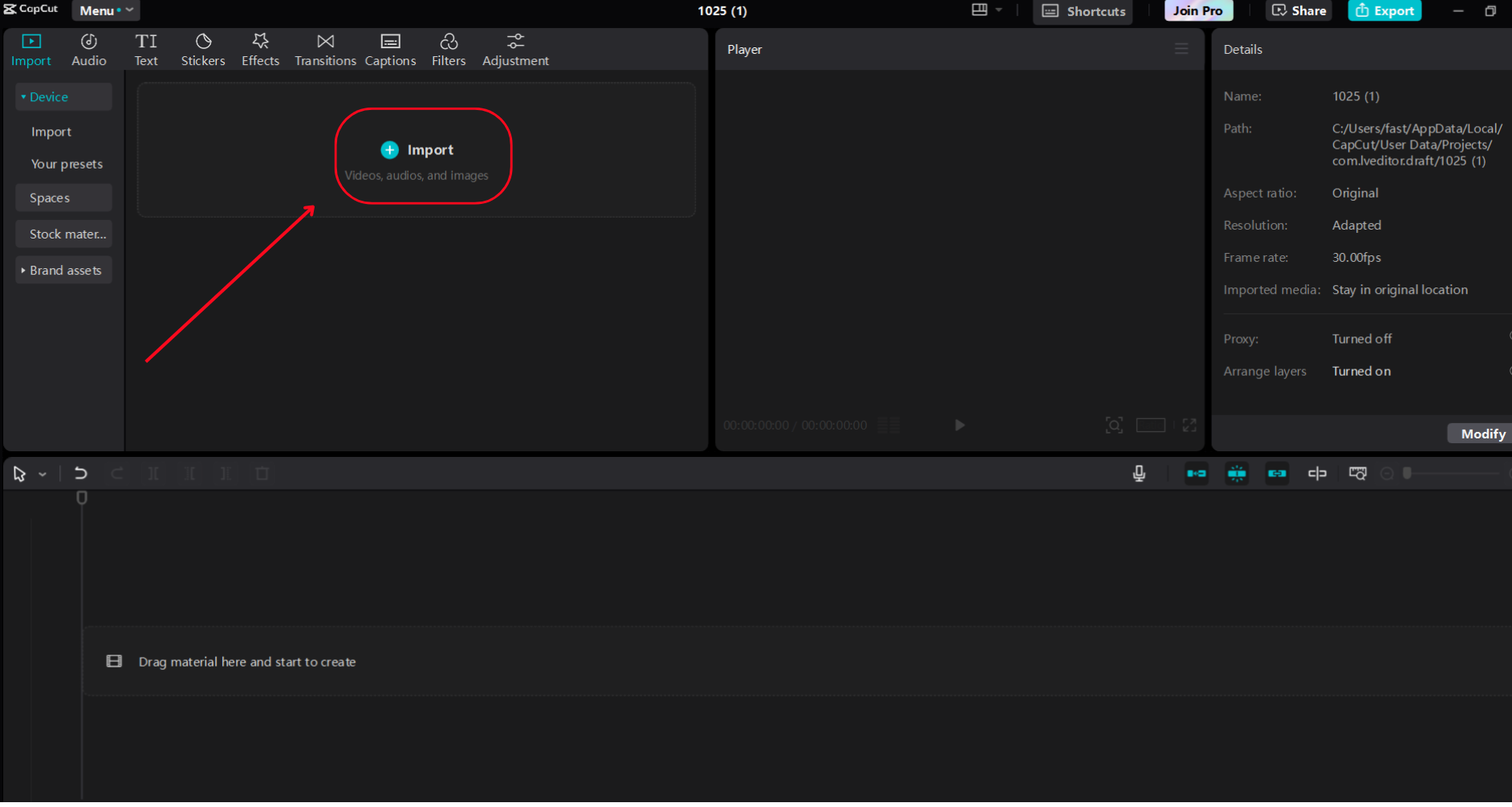
Step 2: Customize Your Video
With your video on the timeline, head over to the Captions section and select Auto Captions. Pick your desired language and let CapCut’s AI automatically generate the captions. Once the transcription is done, you can tweak the font styles, sizes, colors, and positioning to align with your branding. If necessary, make small edits to ensure everything is accurate and synced properly with the audio.
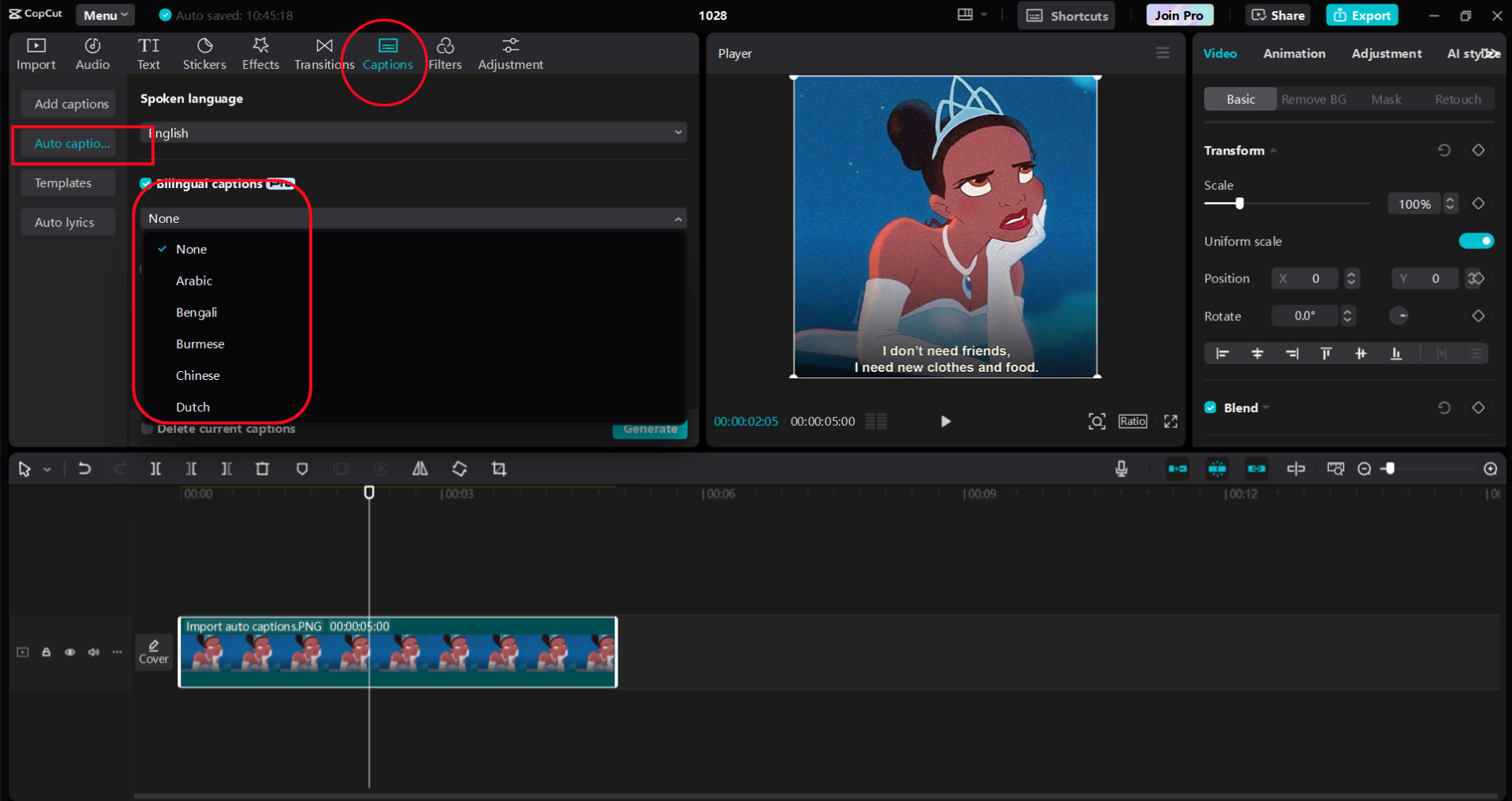
Step 3: Export Your Video
After finalizing the captions, click the Export button to save your video in high resolution. CapCut gives you the option to select different aspect ratios and quality settings, ensuring your content appears professional on YouTube. Once exported, you can confidently upload your video to YouTube, knowing it’s now more accessible and engaging for a broader audience.
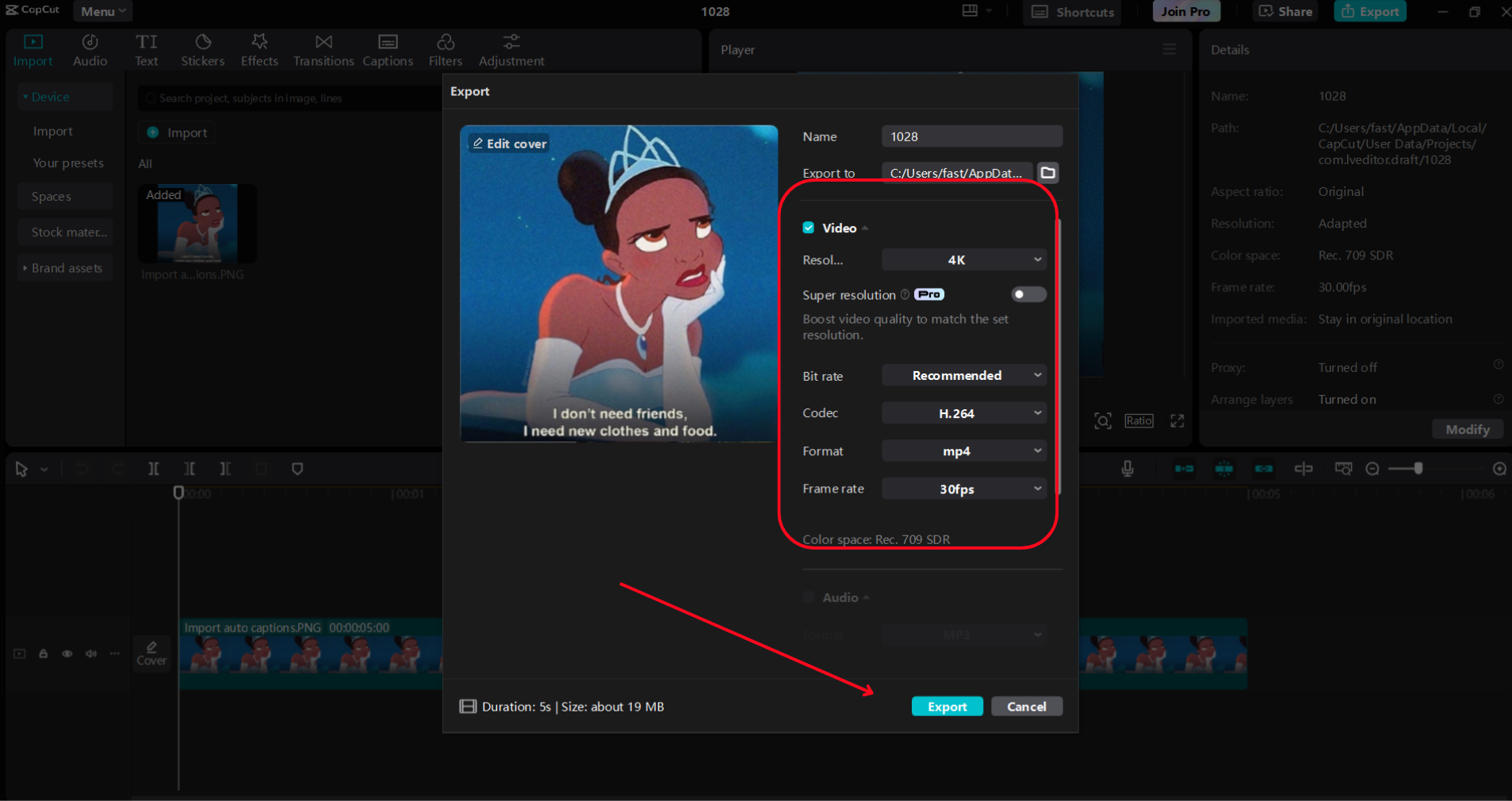
Tips for Creating Engaging Captions
Captions play a crucial role in making video content accessible, engaging, and easy to follow. To maximize their effectiveness, consider these expert tips to ensure clarity, accuracy, and a smooth viewing experience.
Use Readable Fonts and Colors
Choose font styles and colors that contrast well with your video background to ensure that captions are easy to read on all screen sizes. High-contrast colors, bold fonts, and thoughtful text placement help maintain readability while keeping the focus on the content.
Break Up Long Sentences
Long sentences can be overwhelming for viewers, especially on smaller screens. Breaking captions into shorter, well-structured lines enhances readability and keeps audiences engaged. Aim for a conversational tone that mirrors natural speech patterns.
Ensure Proper Synchronization
Captions need to align perfectly with the spoken words in your video. Misaligned captions can confuse viewers and disrupt their experience. Use CapCut’s precise editing tools to adjust caption timing and ensure the text matches the speech seamlessly.
Edit for Clarity
Avoid unnecessary filler words, excessive punctuation, or transcriptions of background noise that can clutter your captions. Clear, well-organized subtitles improve understanding and keep viewers engaged. CapCut’s AI-powered tools make it easy to refine captions effectively.
Leverage Text-to-Speech for Accessibility
Enhance the accessibility of your videos by incorporating text-to-speech features alongside captions. This feature allows you to create high-quality voiceovers from text, making your content more inclusive for visually impaired audiences or those who prefer audio narration. With various AI-generated voice styles, you can create engaging narrations that perfectly complement your captions.
Conclusion
Auto captions are a vital resource for YouTube creators looking to improve accessibility, viewer engagement, and SEO results. By including captions, creators not only assist their audience but also enhance their video’s visibility on search engines, leading to better overall performance.
Using the CapCut desktop video editor, creating auto captions is both fast and straightforward. Its AI-driven features enable content creators to easily generate high-quality captions, making YouTube videos more inclusive and impactful. Whether you’re just starting out or have years of experience, CapCut is an essential tool for maximizing your video content.

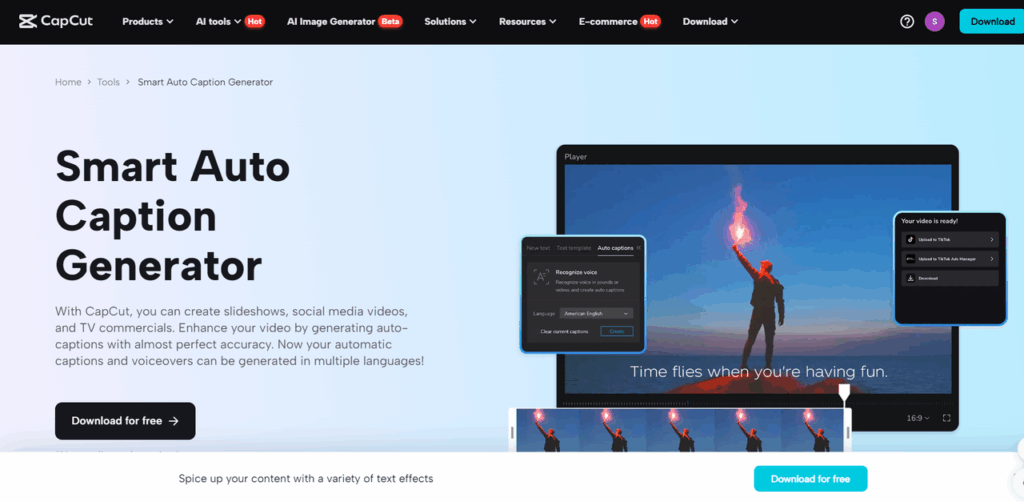
More Stories
Thimbles and the Rise of Smart, Casual Gaming
The Ultimate YouTube Short Maker Guide: From Script to Viral Video
What Are Online Scams And How To Avoid Them