Is it possible to use your beloved PS4 controller on the Nintendo Switch? The answer is YES! Whether you’re looking to play some retro classics or just want a more comfortable way to play your favorite Switch games, you’ll find all the information you need in this blog to learn how to connect your PS4 controller to the Switch. Let’s get started!
Introduction
Connecting your PS4 controller to the Nintendo Switch is a simple process. Here are the steps you’ll need to take in order to use your PS4 controller on a Switch console:
- Make sure your Switch is in ‘tv mode’ before attempting to connect your controller. Plug the USB cable included with your PS4 controller into any free USB ports on the front of the console, or use an optional USB hub if needed.
- Power on your Playstation 4 controller by pressing and holding the Playstation logo button and then pressing and releasing it once. All of the lights across the top should illuminate briefly before settling back into their usual positions – this indicates that it is now connected, ready for use with the Nintendo Switch device.
- On your switch console, hit ‘Home’ button and select “Controllers”. Select ‘Change Grip/Order’. A list of devices will appear; you should be able to find ‘Wireless Controller’ option, select this one from list and hit ‘A’ button from supported controller or Joycon as confirmation – you’ll see ‘connected’ indicator under Wireless Controller device entry if all is successful connection done!
- Your PS4 Controller is now ready for usage with Nintendo Switch Console! You may now move back control options into main menu, enabling/disabling wireless connectivity required as per gaming setup desired by user directly from console interface itself Configuration options there accessible few levels deep main preferences selection category – so no worries! Now all set – time for gaming fun!
What is a PS4 Controller?
The PlayStation 4 (PS4) controller is a device used to control video game hardware from Sony Interactive Entertainment. It was released in 2013, alongside the PlayStation 4 console, as part of the “DualShock” line of controllers. The controller offers superior ergonomics, improved battery life, and the ability to connect wirelessly with the console. It is now one of the most popular gaming controllers on the market and has been used in many competitive tournaments throughout its life span.
In addition to being compatible with Sony’s gaming consoles, such as the PS3, PS4 and PSP Vita systems, this controller may also be used with other devices such as PC operating systems like Windows, Mac OS X/macOS, Linux or Android. This opens up a wide array of possibilities when it comes to connecting your PS4 controller to other devices – one such device being Nintendo Switch!
What is a Nintendo Switch?
The Nintendo Switch is a hybrid home console and handheld device developed by Nintendo. It was released worldwide on March 3, 2017. The Switch’s main hardware features are its compact size, accessible controls and connecting multiple Joy-Con controllers for multiplayer gaming using one or both as individual controllers.
The Switch also supports many different kinds of media, including digital games and eShop titles you can purchase directly from the Nintendo website or retailer of your choice. Additionally, the device supports optional accessories such as additional Joy-Con controllers, the Pro Controller and the dock for connecting to a television set when used in docked mode.
If you want to use your PlayStation 4 controller with your Nintendo Switch console, you will need to use an adapter. This adapter allows you to easily connect your PS4 controllers to the Switch via Bluetooth in order to experience enhanced gameplay with intuitive dual analog sticks and motion control options. With this adapter, you can easily enjoy playing all kinds of games on your Switch utilizing the precision controls offered by the PS4’s DualShock 4 controller.
How to connect ps4 controller to switch

Connecting a PS4 controller to a Nintendo Switch is an easy process that can be done in just a few steps. Before you start, make sure that your Switch is in its stand-by mode and the controller is charged.
- Establish connection between the Switch console and the controller: Turn on your Switch, then hold down the “Share” and “PS” buttons on your PS4 controller at the same time to establish communication between them. You will see the lights on your controller begin flashing in sync with the ones next to it on your Switch console. This indicates that they are connected.
- Enable Bluetooth on your Switch: On your Nintendo Switch console, go to Settings -> Controllers and Sensors -> Bluetooth Devices and make sure Bluetooth has been enabled for at least one minute so that it can detect your PS4 controller when connecting to it later.
- Synchronize with Console: Once you have enabled Bluetooth from Step 2, press down both of triggers (L2 & R2) of PS4 twice quickly until the light bar starts flashing rapidly indicating that it needs pairing from the console side.
- Link Controllers: Go back to Settings -> Controllers and Sensors -> Controllers and click Link Controllers which will prompt for both sides of controllers (Joy-Con/DS4) being linked if found after starting search engine (formed by L2 & R2). Afterwards confirming these controllers are connected via audio feedback or visualized link light bar effect seens at top toward user interface should indicate these two wireless devices were successfully paired together now!
- Begin playing games: Your wired or wireless PS4 controller is now ready for gaming activities within games compatible with this control setup such as smash brothers & Mario Kart 8 Deluxe! Enjoy!
Potential Issues and Solutions

There are a few potential issues that may arise when attempting to connect a PS4 controller to the Nintendo Switch, and fortunately, some of them have relatively quick and easy solutions.
Before attempting any of these solutions, make sure the controller is updated to the latest firmware and that all software components are up-to-date. Additionally, check your Nintendo Switch’s connection settings to ensure it allows connections from other Bluetooth devices.
Potential Issues:
- If the controller won’t connect at all, try powering off both your Switch and PS4 controller. Then line them up within a couple feet of each other before turning each one back on separately.
- If the controller won’t stay connected for more than a brief moment then it may be due to interference from other wireless devices like Wi-Fi routers or phones – try moving those further away or even turn them off temporarily if possible.
- Another possibility is that the Switch’s internal Bluetooth hardware simply isn’t powerful enough – this can usually be fixed by using an external Bluetooth adapter (such as an Xbox One Wireless Adapter).
- It may be worth trying another type of PS4 controller, like a DualShock 4 or Sega Saturn USB pad, as they are known to work better with some games on the Switch than others do.
With these easy steps and potential solutions in mind, you should be able to smoothly stream your favorite games with your PS4 controllers on your Nintendo Switch!
Now that your PS4 controller is connected to your Nintendo Switch game console, you are ready to play! For an even better experience, consider getting a specialized gaming headset so you can communicate more effectively with players in games that allow it.
It’s important to note that some features may not work if the game doesn’t support PlayStation controllers. However, games that do support it should give you full control capability with no issues. Have fun!

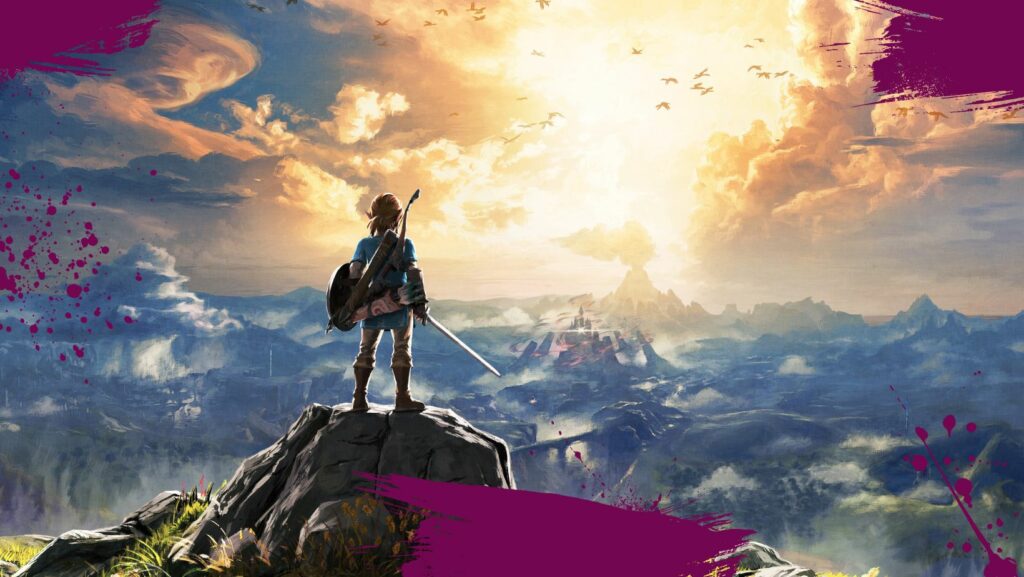
More Stories
Online Casino Revitalization: How AI Is Transforming the Industry
Unlocking Winning Potential with RTP Live & Toto Togel
Tips For Beginners In Pin Up — How To Choose Your First Game In A Casino