
What is a SQL Server Instance?
A SQL Server Instance is a named instance of a database engine service. It is a unique copy of the database engine software that can be installed on a single computer and host multiple databases. Each instance of the database engine service has its own databases, security settings, and configurations.
In this article, we will discuss the main features and benefits of having SQL Server Instances:
Definition
An SQL Server instance is a single copy of the SQL Server database engine running on either a local computer or a remote server. When an instance of the database software is installed, it provides a certain number of different capabilities and services that users can utilize in order to store, access, and manipulate their data.
The instance can be seen as the container for a database system, while databases themselves are the individual pieces that exist within that container. There can be multiple instances running on one server machine or on different machines connected via network. Each instance will have its own unique name assigned during installation so that it can be identified without ambiguity.
A single-user environment may only need one instance to store all of their data, but many business applications require multiple instances – especially if they contain multiple databases – in order to handle larger workloads more efficiently and provide better performance. An user interface such as Microsoft Management Console (MMC) or SSMS provides access to any server from any client system with proper user rights and permissions.
Benefits
A SQL Server Instance is an installable unit of the Microsoft SQL Server database that hosts a single set of databases and services. It allows multiple instances to exist on the same computer, without conflicting with each other, which provides numerous benefits.
Benefits include:
- Improved Security: Each instance has its own dedicated access and user rights, meaning that even if one instance is compromised, the others remain secure.
- Enhanced Database Scalability: An application’s exact requirements within a given instance can be catered to in order to increase performance and efficiency.
- Cost Optimization: Because there are multiple instances, more applications can be hosted on a similar hardware configuration within a single server providing cost savings to businesses.
- Increased Performance Levels: By isolating resources into separate memory locations, performance levels and reliability are vastly improved.
- Resource Allocation Flexibility: Allocating specific resources for individual needs is possible with SQL Server Instances; allowing for any number of separate activities to run simultaneously in various configurations with varying resource allocations according to their specific requirements.
What is SQL Server Instance Name
A SQL Server Instance Name is the name assigned to a specific instance of Microsoft SQL Server. The instance name is unique to an individual system and is used to identify the version and configuration of the SQL Server program. It is important to understand the instance name correctly in order to properly configure a system or application.
This article will provide some answers to common questions related to understanding and using SQL Server instance names:
Definition
A SQL Server instance is a name or an identifier for each installation of the SQL Server Database Engine. Every instance of SQL Server runs on its own set of processes and contains system databases that store information about user databases. It also stores configuration settings such as network protocols and settings for service startup accounts.
Instance names help you differentiate between different installations of SQL Servers on the same server, or even between installations on different servers. They also ensure that applications connect to the correct instance. For example, if you have two versions of SQL Server installed on your local computer, one could be named “SQL1” and the other “SQL2” respectively.
The default instance name is usually MSSQLSERVER, while any additional instances installed will be given an arbitrary string like “MSSQL$MYINSTANCE” or “MY_INSTANCE”. If there are multiple instances running at once, users may need to specify which instance they would like to connect to in order for the application to select the correct database and database objects.
Naming Conventions
When naming a SQL Server instance, there are some important conventions to keep in mind. Generally speaking, the best practice is to name the instance with a combination of characters and/or numbers commonly used for computer systems such as servers.
For example, if your company is named “abc” then you could name your SQL Server instance something like “abc_sqlserv” or “abc_sqlserv1”. This will help to keep your SQL Server instances better organized when there is more than one instance installed on the same physical server or virtual machine. Plus, it will make it easier for anyone searching for the server by name rather than by IP address or location.
Avoid using punctuation in the instance name and make sure that any characters used are ones allowed by Windows – ABCs (a-z; A-Z) numbers (0-9), and underscores (_). Instance names should also not contain spaces, but hyphens (-) can be used if needed. When naming your instances, try to give them descriptive yet concise names that will help distinguish each one.
For example:
- If you have multiple instances running on different physical servers or virtual machines you could use unique identifiers such as “Server1_Instance1” and “Server2_Instance2”.
- If multiple instances are running on the same physical server or virtual machine you could add a descriptive suffix such as “Dev_Instance1” and “Prod_Instance1” to identify which instance is running in which environment.
- You could also include version information such as “SQL2017A_Instance1″ and “SQL2017B_Instance2”.
What are the Different Types of SQL Server Instances?
SQL Server is a relational database management system developed by Microsoft. It can store and retrieve data from the database. SQL Server instances are a way to logically isolate databases from each other within the same server.
There are various types of SQL Server instances available for use, each with their own purpose and benefits. Let’s take a look at some of the different types of instances and what they can offer:
Default Instance
A SQL Server instance is a physical, virtual, or cloud instance of the Microsoft SQL Server database engine service. Most installations have only one instance of SQL Server. When users say “SQL server” without specifying an instance, they usually refer to the default instance.
The default instance is the first and most common installation of SQL Server. This single primary computer that runs the service creates a master catalog of all data in the respective network or device. A default SQL Server installation shares Local System privileges and uses port 1433 to communicate with requests from other systems or applications.
The user-defined instance on the server allows additional installations that function as separate entities from the existing default configuration yet can still access shared data such as logins, extended stored procedures and linked servers on the main installation. Each independent account comprises its own services, databases and task schedule; however, it is bound by system limitations while sharing common features with a default installation such as access control mechanisms, authentication methods and connections from outside sources like SSAS and DataTools.
A named instance comes in handy when applications require different versions of SQL server running on one server for development purposes or older systems need to run side-by-side with newer versions for compatibility reasons. As an example, tailoring options and setting specific configurations to allow two different instances to coexist on the same server is possible but must be done by a qualified professional to ensure that no conflicts occur during use or maintenance periods.
Named Instance
A named instance in SQL Server is an additional installation of SQL Server on the same computer, which uses its own set of files that are separate from the default instance. Each named instance listens on a different TCP port number, allowing multiple instances to run at the same time. When you install a named instance, you must give it an unique name which serves as an identifier.
Named instances are ideal when running multiple applications on a single server, each requiring its own copy of SQL Server. It also provides the flexibility for organizations to set up side-by-side instances for testing and development purposes. Additionally, if multiple versions of SQL Server need to be installed on a single machine (for example, one application requires version 2008 and another application requires version 2012), then a named instance can be installed to meet both requirements.
To connect to a named instance in SQL Server Management Studio (SSMS):
- Launch SSMS and select ‘Connect’ from the File menu
- Enter the name of your server with ‘INSTANCENAME’ appended to it
- Enter your authentication credentials and click ‘Connect’
LocalDB
LocalDB is a special instance of Microsoft SQL Server Express designed to run without any configuration by the user. All you need to do is install it and it’s ready to go. It has many of the same features as a regular instance of SQL Server Express, but with the following differences:
- It’s designed for applications that don’t require a dedicated database server.
- It runs as a Windows service using Network Service credentials, so it does not require any setup or configuration.
- It’s tightly integrated with Visual Studio for development and debugging purposes.
- It runs on an instance name of (localdb)v11.0.
- It supports only single user connections and does not have a SQL Server Agent service.
- Features such as full-text search and data replication are not available in LocalDB.
- Users can interact with LocalDB through tools such as sqlcmd.exe, SSMS, Visual Studio, etc..

How Do I Connect to a SQL Server Instance?
Connecting to a SQL Server instance can be a bit daunting but with the right information, it can be easy. To connect to a SQL Server instance, you need to know the instance name as well as the login credentials and the correct port port number.
Here we will discuss the necessary steps to successfully connect to a SQL Server Instance:
Using SQL Server Management Studio
SQL Server Management Studio (SSMS) is an integrated environment to manage a SQL Server infrastructure. This gives users the ability to connect, manage and administer a SQL Server instance.
Connecting to and administering your SQL Server instance can be done through either Windows Authentication or SQL Server Authentication. It’s important that you use the right approach for connecting to your SQL Server instance.
- Using Windows Authentication: This requires that the user has a valid login into the operating system where the instance of SQL server is located and they will be granted access based on their Windows authentication credentials or alternatively an access policy in Active Directory.
- Using SQL Server Authentication: This requires users have an account that has been set up in the SQL Server instance with a username and password which can then be used for authentication in connecting to the server. Additionally, it allows you to set additional security policies for accessing data within the server such as using object permissions, database roles and execution policies.
Once you’ve decided which authentication method is most suitable for your organization, follow these steps to connect using SSMS:
- Open SSMS from your computer’s start menu or taskbar shortcut
- From the Connect To Database Engine dialog box select either ‘Windows Authentication’ or ‘SQL Server Authentication’ as appropriate
- Enter either your Windows login details or username/password credentials associated with the desired instance of SQL server
- Select ‘Connect’
Once connected, you will be able to explore, configure and administer databases on your designated server instance using SSMS tools including running queries, creating tables, changing permission settings etc., providing all requirements such as adequate access privileges have been met beforehand by specified administrators or through pre-configured settings.
Using Windows Authentication
An important part of connecting to a SQL Server Instance is making sure that you’re using the right authentication method. Windows Authentication is the preferred way to access a SQL Server Instance, as it securely authenticates your connection by validating both your user name and password against the local Windows user accounts on the server.
To use Windows Authentication, your user account must have been assigned one of the following permissions in SQL Server:
- sysadmin
- securityadmin
- dbcreator
- public
- serveradmin
- setupadmin
When you attempt to connect using this authentication type, you must provide a valid Windows User name and password for an existing account on the server. Your username should be qualified with either a fully qualified domain name (for example, “MyDomainMyName”) or a computer name (for example “MyComputerMyName”). If these credentials are validated successfully by SQL Server, then you will be connected successfully to your instance.
Using SQL Server Authentication
SQL Server Authentication is a type of authentication that is used to connect a user to an instance of SQL Server. The process verifies the identity of the user by using a username and password as credentials, and also by authenticating against the database users created in SQL Server.
Before you can use SQL Server Authentication to connect to a SQL Server instance, you must create a database user account in either the master or user databases. This account will allow you to access your database using your established credentials.
To connect using SQL Server Authentication, all you have to do is provide your username, password and server name when prompted in the connection dialog box. For example, if your username is myusername and your password is mypassword then you would type:
myusername/mypassword@mySQLServerInstanceName
Once you’ve connected with valid credentials, all connection attempts thereafter will automatically default to solving via SQL Server Authentication until another type of authentication method is selected.
What is the Difference Between a SQL Server Instance and a Database?
Understanding the differences between a SQL Server instance and a database can be crucial to successful database administration. A SQL Server instance is essentially an isolated separate instance of the Microsoft SQL Server software and all its associated services, while a database is a collection of data that can be accessed from an instance.
This article will help to explain the differences between the two and why they are important:

Definition
A SQL Server Instance is an instance of a running database server software. This is the base software that needs to be installed and configured on a computer or server in order for a database environment, such as SQL Server, to operate. It includes features like the Management Studio, which provides tools for managing the server services.
A Database is a collection of data and associated programs used to manipulate that data, allowing web applications and web programs access to it. Databases are arranged into tables in order for the stored data to be meaningful. A single instance of a running SQL Server process can host multiple databases. Each database consists of one or more tables made up of rows and columns that contain records, information or values from columns specified in the table definitions.
In some cases there may be multiple instances of a specific type of database on one server, where each instance is set up differently with different logins, different user permissions and security settings (also called “schemas”). Each schema generally refers to its own storage space within the same physical location as other schemas on the same instance. Access control policies are typically applied across all databases hosted on an instance; however, individual databases have their own access control policy if needed.
Relationship Between Instances and Databases
An SQL Server instance is a copy of the SQL Server Database Engine, where each instance provides a complete separation from all other copies of SQL Server. In essence, each instance is an isolated database service and can provide the same type of services with the same level of security, reliability and performance.
In order to create and access a database, you must have an instance associated with it. An instance stores information on a server like as its settings and any databases associated with it. It may include one or more databases, as well as any objects stored in those databases. When connecting to a database, you must refer to the exact instance that your account has permission to access.
When creating a new database on an existing SQL Server Instance, there are several considerations that should be taken into account including:
- Capacity planning for growth
- Configuration optimisation for performance tuning
- Partitioning tables and indexes to reduce fragmentation
- Managing data integrity amongst others
The best course of action when creating a new database is usually to use stored procedures instead of writing your own code which can be resource intensive from time to time. With the combination of proper capacity planning and configuration optimization backed by stored procedures takes relatively minimal effort but yields tremendous long-term performance benefits that make the workload significantly more efficient over time.

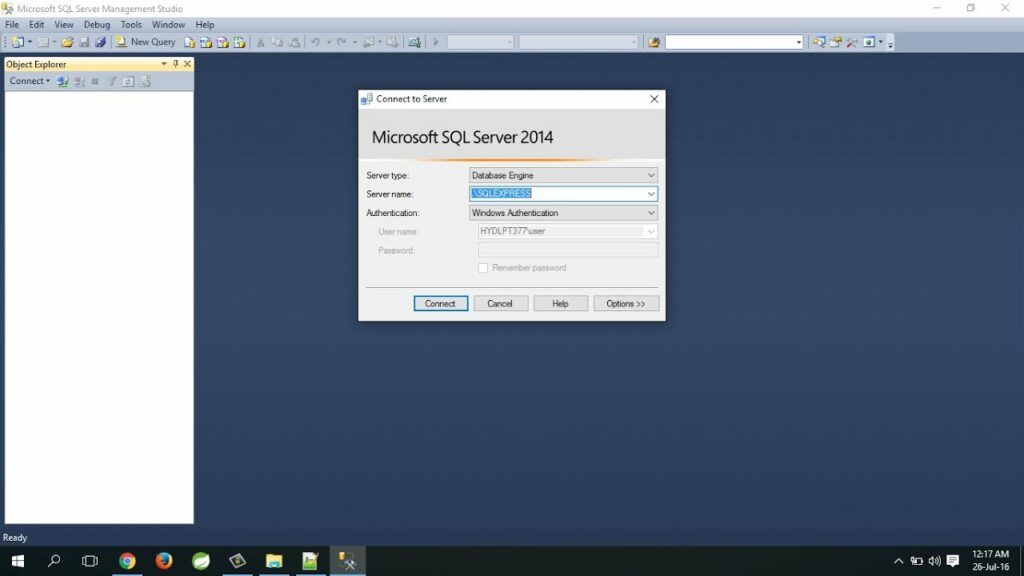
More Stories
AI Email Responder: Who is he, and How is he Changing Communications?
Why Choose the Virtual Path: Unpacking the Merits of Virtual Numbers for SMS Endeavors
Bitcoin Investment Progress in Seward